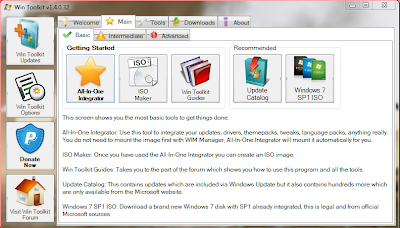Following the day-to-day ramblings of one I.T. support technician, talking about all aspects of technology both old and new.
Showing posts with label Windows 7 migration. Show all posts
Showing posts with label Windows 7 migration. Show all posts
Saturday, 29 September 2012
On-The-Fly WIM editing with WinToolkit
I recently discovered a tool called "Wintoolkit" by Legolash2o - see this link for a download. So far I've found the tool to be a great time-saver. It allows you to perform on-the-fly WIM file editing, without the need to use command-line tools.
Some of the great features include:
Windows Component Removal
I used this to finally rid my WIM of Windows Media centre and default Aero theme packs - this was made easier due to the program having descriptions of each component, as well as some warnings about other users experiences of removing that particular component!
WIM Registry Editor
After I had already done my WIM capture I later found several registry tweaks I wanted to make, instead of putting these into group policy or adding .reg files to my task sequence I've now managed to put these directly into the WIM file. This also helps with remote office deployment where a group policy update isn't always immediately possible - I used this to configure settings like Internet explorer proxy etc.
Update Integrator
The program provides a facility to download all the latest OS upgrades and then will effortlessly build them into the WIM file - no messing around with dism or imagex required. I don't do this every time an update is released, but adding new updates directly into the WIM file once a month seems like a good idea, it just cuts down on the number of windows updates the user will have to download when you give them the PC.
As you can see from the image above - it allows you to pretty much integrate anything you can think of - theme packs, gadgets, addons, drivers, wallpapers etc.
Language Pack Converter
A handy little tool that converts language packs into .cab files - making it really easy to add additional display languages to your WIM file - this is very relevant for companies like mine who are trying to achieve a global standard.
Office MSP Extractor
Download all the Microsoft office updates extract MSP files from the .exe - then easily drop them into your installation source. This obviously increases the size of your office deployment, but saves time the user will spend installing updates and gives your the security of knowing the estate is up-to-date.
Much More...
So much more useful things in here, such as ISO maker, unattended creator, USB boot prep, WIM manager. I won't be using all of these features as some are more aimed at home user/small office deployment scenarios, but it's nice to see them included anyway.
I hope this saves someone else as much time as it did for me.
Andrew
Labels:
Component removal,
Deploy,
deployment,
dism,
Driver management,
imagex,
ISO,
MDT,
MSP extractor,
OSD,
Task Sequence,
update integrator,
USB,
wim customization,
Window 7 x64,
Windows 7 migration,
WinToolkit
Location:
Glasgow, Glasgow City, UK
Sunday, 18 December 2011
Removing local admin accounts except for Jim and Bob
As far as I can remember it's been recommended good practise to remove local administration rights from end-users PCs, but if you haven't already done this or haven't quite got everyone in your department on-board with the idea It can be a tricky business explaining to your users why you have to remove that BitTorrent client and their favourite spyware ridden game from their business machine. What about Jim and Bob, the directors of your company? Effectively it's their train set, they pay your salary and pretty much own the business. Are you really in a position to be able to tell them what they can or can't do on a company PC? Them having their own apps installed inevitably this leads to a infection where all lower-level managers below them want the same. Before you know it you become inundated with requests for questionable software to be installed and end up actually having to support it, congratulations, you now support an app you know nothing about, have no mention of it in your service catalogue and no Service Level Agreement.
In an ideal world the best solution to this is not to allow them to install it in the first place, which is fine if you are in a position to take this firm standpoint and treat all users the same. Unfortunately a few weaker links inevitably end up making more work for you and everyone else.
Group policy will allow you to create security groups for your elevated accounts and can also be configured to strip out other accounts from local administration groups. This is fine if everyone is on-board with the idea and you don't want to end up with several policies for different types of users.
The solution I came up with will allow you to remove all unauthorised users accounts, both domain and local from the computer administrators group but will allow you to add your elevated accounts and have a list of exceptions that won't be removed. This means Jim and Bob and those rare but pesky applications that just won't work properly without local admin privileges can still work, and you have clear visibility of who actually has these rights.
The script below was based on another script I found that would just remove all local admins, I've modified it to allow exceptions, and to add in the relevant elevated account groups. Keep reading for instructions on how to implement it into your environment.
' Remove Unapproved Local Administrators.
' Last update 28/10/11 by Andrew Allison
' vbscript
'** check os version first
strComputer = "."
Set objWMI = GetObject("winmgmts:\\" & strComputer & "\root\CIMV2")
Set colItems = objWMI.ExecQuery("SELECT * FROM Win32_OperatingSystem",,48)
For Each objItem in colItems
osversion = (objItem.Caption)
targetos=("Microsoft Windows XP Professional")
intCompare = StrComp(osversion, targetos, vbTextCompare)
'wscript.echo targetos
'wscript.echo osversion
'wscript.echo intCompare
if intCompare = -1 Then
wscript.echo "Do not use your standard user account to log onto servers! Use your Elevated account."
wscript.quit
elseif intcompare = "1" Then
wscript.echo "Do not use your standard user account to log onto servers! Use your Elevated account."
wscript.quit
else
'wscript.echo "0 - it must be good old XP - lets rock!"
end if
next
'** Define Variables
Dim PermittedAdmins' As Array
Dim group
Dim network
dim fourthletterinname
'** Define Permited Administrators List
PermittedAdmins = Array("Administrator", "Domain Admins", "Director1", "Director2", "GPO_LAPTOP_PCADMIN", "GPO_DESKTOP_PCADMIN) '<--- Add to this Array any additional permited admins
'** Get Local Administrator Group
Set AdminGroup = GetObject("WinNT://./Administrators, Group")
'** Search for Invalid Members & Remove Them
For Each GroupMember in AdminGroup.Members
Debug.WriteLine GroupMember.Name, GroupMember.Class, IsPermitedAdmin(GroupMember.Name)
If Not IsPermitedAdmin(GroupMember.Name) Then
AdminGroup.Remove GroupMember.ADsPath
End If
Next
'** Functions *****************************************************************
Function IsPermitedAdmin(MemberName)' As Boolean
Dim i' As Long
For i = LBound(PermittedAdmins) To UBound(PermittedAdmins)
If UCase(MemberName) = UCase(PermittedAdmins(i)) Then
IsPermitedAdmin = True
Exit Function
End If
Next
IsPermitedAdmin = False
End Function
'**Start adding PCadmin groups
Set wshShell = WScript.CreateObject( "WScript.Shell" )
strComputerName = wshShell.ExpandEnvironmentStrings( "%COMPUTERNAME%" )
Set network = CreateObject("WScript.Network")
Set group = GetObject("WinNT://" & network.ComputerName & "/Administrators,group")
On Error Resume Next
fourthletterinname = Mid(strComputerName,4,1)
if fourthletterinname = "D" Then
group.add("WinNT://yourdomain/GPO_DESKTOPS_PCADMIN")
Elseif fourthletterinname = "L" Then
group.add("WinNT://yourdomain/GPO_Laptops_PCADMIN")
else
'do nothing
end if
On Error Goto 0
wscript.quit
Note as per the "check OS version first" section you can see in the above script I have specified that this script should only run on a singular operating system, Windows XP Professional. This can be easily changed to any other operating system. The purpose of this function is that in all likelihood you don't want this script to end up running on your server operating system, although it is entirely possible to add all your local server administration accounts too. If you don't want to use the OS check, simply remove this section.
The "Define Permitted Administrators List" section is where you will want to put in the user name of your PC Admin management groups and also your pesky exceptions. This isn't a list that will add admin groups, this is a list that the script will NOT remove.
Another part you may want to remove or modify is the "Start adding PC admin groups" - this is the function that will insert your Active Directory PC Administration groups into the PCs local administrator group. In my environment all devices follow a strict naming convention which is SITE-MACHINETYPE-ASSETNO-USER eg: SBPD12345ALLISA the "fourth letter in name" variable is used to hold the fourth letter in the machine name, as you can see this will be either D for desktops, or L for laptops. If you only have one admin account for every type of device you can modify this to only have one group, this function just give a little more granular type of security.
OK, now you have the script and have modified to suit your environment, but how do I deliver it onto the PCS? Group policy is the key here.
You have two choices here, you can either apply based upon machine-based-policy or user-based-policy. There are advantages and disadvantages of both. In my environment my manager requested this be done on user policies. Create a new policy or modify an existing one and navigate to "scheduled tasks".
Right click and create a new scheduled task. The settings here are up to you but this how I have configured mine.
It's up to you as to where you store the script, you could in effect deliver it to each machine, or leave it on a web-server. I personally have opted to put it into the domain SYSVOL folder on my Domain Controller. Ensure that you use an account on the scheduled task with sufficient access to manage your PC admin group. I like to run set the script to run at logon to remove unwanted "tweakers" ;-)
All of this is pointless if you fail to maintain your Active Directory PCADMIN groups, don't allow unelevated accounts to be added to these groups, the last thing you want to do is to give your director rights to install software on every PC on the network rather than just his own. Use the exclusions wisely.
Andrew
In an ideal world the best solution to this is not to allow them to install it in the first place, which is fine if you are in a position to take this firm standpoint and treat all users the same. Unfortunately a few weaker links inevitably end up making more work for you and everyone else.
Group policy will allow you to create security groups for your elevated accounts and can also be configured to strip out other accounts from local administration groups. This is fine if everyone is on-board with the idea and you don't want to end up with several policies for different types of users.
The solution I came up with will allow you to remove all unauthorised users accounts, both domain and local from the computer administrators group but will allow you to add your elevated accounts and have a list of exceptions that won't be removed. This means Jim and Bob and those rare but pesky applications that just won't work properly without local admin privileges can still work, and you have clear visibility of who actually has these rights.
The script below was based on another script I found that would just remove all local admins, I've modified it to allow exceptions, and to add in the relevant elevated account groups. Keep reading for instructions on how to implement it into your environment.
' Remove Unapproved Local Administrators.
' Last update 28/10/11 by Andrew Allison
' vbscript
'** check os version first
strComputer = "."
Set objWMI = GetObject("winmgmts:\\" & strComputer & "\root\CIMV2")
Set colItems = objWMI.ExecQuery("SELECT * FROM Win32_OperatingSystem",,48)
For Each objItem in colItems
osversion = (objItem.Caption)
targetos=("Microsoft Windows XP Professional")
intCompare = StrComp(osversion, targetos, vbTextCompare)
'wscript.echo targetos
'wscript.echo osversion
'wscript.echo intCompare
if intCompare = -1 Then
wscript.echo "Do not use your standard user account to log onto servers! Use your Elevated account."
wscript.quit
elseif intcompare = "1" Then
wscript.echo "Do not use your standard user account to log onto servers! Use your Elevated account."
wscript.quit
else
'wscript.echo "0 - it must be good old XP - lets rock!"
end if
next
'** Define Variables
Dim PermittedAdmins' As Array
Dim group
Dim network
dim fourthletterinname
'** Define Permited Administrators List
PermittedAdmins = Array("Administrator", "Domain Admins", "Director1", "Director2", "GPO_LAPTOP_PCADMIN", "GPO_DESKTOP_PCADMIN) '<--- Add to this Array any additional permited admins
'** Get Local Administrator Group
Set AdminGroup = GetObject("WinNT://./Administrators, Group")
'** Search for Invalid Members & Remove Them
For Each GroupMember in AdminGroup.Members
Debug.WriteLine GroupMember.Name, GroupMember.Class, IsPermitedAdmin(GroupMember.Name)
If Not IsPermitedAdmin(GroupMember.Name) Then
AdminGroup.Remove GroupMember.ADsPath
End If
Next
'** Functions *****************************************************************
Function IsPermitedAdmin(MemberName)' As Boolean
Dim i' As Long
For i = LBound(PermittedAdmins) To UBound(PermittedAdmins)
If UCase(MemberName) = UCase(PermittedAdmins(i)) Then
IsPermitedAdmin = True
Exit Function
End If
Next
IsPermitedAdmin = False
End Function
'**Start adding PCadmin groups
Set wshShell = WScript.CreateObject( "WScript.Shell" )
strComputerName = wshShell.ExpandEnvironmentStrings( "%COMPUTERNAME%" )
Set network = CreateObject("WScript.Network")
Set group = GetObject("WinNT://" & network.ComputerName & "/Administrators,group")
On Error Resume Next
fourthletterinname = Mid(strComputerName,4,1)
if fourthletterinname = "D" Then
group.add("WinNT://yourdomain/GPO_DESKTOPS_PCADMIN")
Elseif fourthletterinname = "L" Then
group.add("WinNT://yourdomain/GPO_Laptops_PCADMIN")
else
'do nothing
end if
On Error Goto 0
wscript.quit
Note as per the "check OS version first" section you can see in the above script I have specified that this script should only run on a singular operating system, Windows XP Professional. This can be easily changed to any other operating system. The purpose of this function is that in all likelihood you don't want this script to end up running on your server operating system, although it is entirely possible to add all your local server administration accounts too. If you don't want to use the OS check, simply remove this section.
The "Define Permitted Administrators List" section is where you will want to put in the user name of your PC Admin management groups and also your pesky exceptions. This isn't a list that will add admin groups, this is a list that the script will NOT remove.
Another part you may want to remove or modify is the "Start adding PC admin groups" - this is the function that will insert your Active Directory PC Administration groups into the PCs local administrator group. In my environment all devices follow a strict naming convention which is SITE-MACHINETYPE-ASSETNO-USER eg: SBPD12345ALLISA the "fourth letter in name" variable is used to hold the fourth letter in the machine name, as you can see this will be either D for desktops, or L for laptops. If you only have one admin account for every type of device you can modify this to only have one group, this function just give a little more granular type of security.
OK, now you have the script and have modified to suit your environment, but how do I deliver it onto the PCS? Group policy is the key here.
You have two choices here, you can either apply based upon machine-based-policy or user-based-policy. There are advantages and disadvantages of both. In my environment my manager requested this be done on user policies. Create a new policy or modify an existing one and navigate to "scheduled tasks".
Right click and create a new scheduled task. The settings here are up to you but this how I have configured mine.
It's up to you as to where you store the script, you could in effect deliver it to each machine, or leave it on a web-server. I personally have opted to put it into the domain SYSVOL folder on my Domain Controller. Ensure that you use an account on the scheduled task with sufficient access to manage your PC admin group. I like to run set the script to run at logon to remove unwanted "tweakers" ;-)
All of this is pointless if you fail to maintain your Active Directory PCADMIN groups, don't allow unelevated accounts to be added to these groups, the last thing you want to do is to give your director rights to install software on every PC on the network rather than just his own. Use the exclusions wisely.
Thursday, 15 December 2011
After all these years IE7 is still giving me a headache
At the moment the company I work for is in a transitional phase between switching from our old Windows XP environment managed by Altiris Deployment Console to a new environment which will utilise Windows 7 Enterprise x64 and SCCM 2007 R3. I've been the tasked with being the technical lead on the implementation of SCCM and also have been working away on creating the Windows7 build and SCCM OSD task sequence. At the moment the build is almost finished, but there are still several issues being found by our IS pilot team. Due to the issues and the scale of the task required to ensure compatibility with older systems we are taking our time trying to get it right. The other major piece of work we have is a full Active Directory and group policy restructure, all of these things take time and require in-depth knowledge of how each department in the business will use the new software you will provide.
Just now I'm left working with two different AD/GPO structures and two user operating systems to support and it's proving to be a headache. Luckily, one of the smartest things we did was to put a freeze on change control to the old environment, but this means that we are stuck with older software such as IE7, with no way to upgrade without breaking compatibility with older browser based add-ons and custom intranet solutions powered by Workflow on Lotus Domino. All of these issues take time to fix and our full Windows7 rollout can only be started once Workflow has been replaced by SharePoint.
Some people who don't work for large organisations will say "Pleh! Just do the upgrade" but my business environment does not allow us to make changes on a whim. It's amazing how complicated changing something as simple as a browser plugin can be when you have 2000 users breathing down your neck if it doesn't behave exactly as it used to!
Today the issue I had was with IE add-ons. A call came in via the service desk and they were unable to resolve. The call originally was logged as "Flash player doesn't work". The service desk had tried to install the latest version by using an Altiris job I had prepared earlier, it seemed to install fine but when the user went onto YouTube it asked them to install the latest version of Flashplayer. It didn't take me long to check the add-ons menu and find that all add-ons are marked as disabled and marked as being "managed by your administrator". Strange, I don't remember setting that in a group policy, so I reset all IE settings to default, same issue. I went to the run prompt and started iexplore.exe in case it was running with in no-addon mode and it wasn't. I then checked the machine and user OU to see what policies had applied to the system and then checked the relevant group policy, no sign of add-ons being managed by policy. I logged off as the user and on as my domain admin account and found add-ons still disabled and greyed out. This was starting to become a head scratcher, I decided to follow a process of elimination and remove IE add-ons that may have become corrupted, after I ran out of add-ons to remove I still had the same issue - no luck! Next idea, a uninstall and reinstall of IE7, to make matters worse I am in Glasgow, Scotland and the system in in Sydney, Australia - the remote control speed is abysmal and I know that a reboot will be required to complete the IE re-configuration; this is a major problem since this was a laptop with a power on password enabled at bios level and no user available at the other end to type it in.
At this point I delayed the reinstall/repair idea and went to the registry and mess around for 15 minutes. A quick trip to TechNet and I'm no better off, I find a key on TechNet all pointing to:
But these settings are not present on my system. After reading a few blogs I still can't find anything so it's back to regedit. Eventually I found this key :
Andrew
Just now I'm left working with two different AD/GPO structures and two user operating systems to support and it's proving to be a headache. Luckily, one of the smartest things we did was to put a freeze on change control to the old environment, but this means that we are stuck with older software such as IE7, with no way to upgrade without breaking compatibility with older browser based add-ons and custom intranet solutions powered by Workflow on Lotus Domino. All of these issues take time to fix and our full Windows7 rollout can only be started once Workflow has been replaced by SharePoint.
Some people who don't work for large organisations will say "Pleh! Just do the upgrade" but my business environment does not allow us to make changes on a whim. It's amazing how complicated changing something as simple as a browser plugin can be when you have 2000 users breathing down your neck if it doesn't behave exactly as it used to!
Today the issue I had was with IE add-ons. A call came in via the service desk and they were unable to resolve. The call originally was logged as "Flash player doesn't work". The service desk had tried to install the latest version by using an Altiris job I had prepared earlier, it seemed to install fine but when the user went onto YouTube it asked them to install the latest version of Flashplayer. It didn't take me long to check the add-ons menu and find that all add-ons are marked as disabled and marked as being "managed by your administrator". Strange, I don't remember setting that in a group policy, so I reset all IE settings to default, same issue. I went to the run prompt and started iexplore.exe in case it was running with in no-addon mode and it wasn't. I then checked the machine and user OU to see what policies had applied to the system and then checked the relevant group policy, no sign of add-ons being managed by policy. I logged off as the user and on as my domain admin account and found add-ons still disabled and greyed out. This was starting to become a head scratcher, I decided to follow a process of elimination and remove IE add-ons that may have become corrupted, after I ran out of add-ons to remove I still had the same issue - no luck! Next idea, a uninstall and reinstall of IE7, to make matters worse I am in Glasgow, Scotland and the system in in Sydney, Australia - the remote control speed is abysmal and I know that a reboot will be required to complete the IE re-configuration; this is a major problem since this was a laptop with a power on password enabled at bios level and no user available at the other end to type it in.
At this point I delayed the reinstall/repair idea and went to the registry and mess around for 15 minutes. A quick trip to TechNet and I'm no better off, I find a key on TechNet all pointing to:
HKLM \SOFTWARE\Policies\Microsoft\Internet Explorer\Restrictions
NoExtensionManagement DWORD set to 1 and not 0.
But these settings are not present on my system. After reading a few blogs I still can't find anything so it's back to regedit. Eventually I found this key :
HKLM\SOFTWARE\Microsoft\Windows\CurrentVersion\policies\EXT
Restricttolist DWORD was set to 1 when it should have been set to 0.
Just in an instant Its working fine and I'm left wondering how the heck this could have been set to 1 in the first place, why this isn't documented anywhere? I will be really glad to see the back of IE7.
Andrew
Subscribe to:
Posts (Atom)