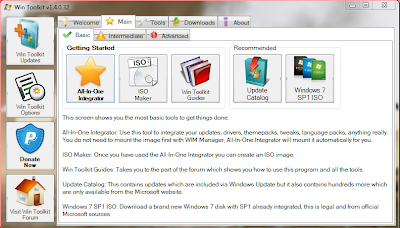Following the day-to-day ramblings of one I.T. support technician, talking about all aspects of technology both old and new.
Saturday 29 September 2012
On-The-Fly WIM editing with WinToolkit
I recently discovered a tool called "Wintoolkit" by Legolash2o - see this link for a download. So far I've found the tool to be a great time-saver. It allows you to perform on-the-fly WIM file editing, without the need to use command-line tools.
Some of the great features include:
Windows Component Removal
I used this to finally rid my WIM of Windows Media centre and default Aero theme packs - this was made easier due to the program having descriptions of each component, as well as some warnings about other users experiences of removing that particular component!
WIM Registry Editor
After I had already done my WIM capture I later found several registry tweaks I wanted to make, instead of putting these into group policy or adding .reg files to my task sequence I've now managed to put these directly into the WIM file. This also helps with remote office deployment where a group policy update isn't always immediately possible - I used this to configure settings like Internet explorer proxy etc.
Update Integrator
The program provides a facility to download all the latest OS upgrades and then will effortlessly build them into the WIM file - no messing around with dism or imagex required. I don't do this every time an update is released, but adding new updates directly into the WIM file once a month seems like a good idea, it just cuts down on the number of windows updates the user will have to download when you give them the PC.
As you can see from the image above - it allows you to pretty much integrate anything you can think of - theme packs, gadgets, addons, drivers, wallpapers etc.
Language Pack Converter
A handy little tool that converts language packs into .cab files - making it really easy to add additional display languages to your WIM file - this is very relevant for companies like mine who are trying to achieve a global standard.
Office MSP Extractor
Download all the Microsoft office updates extract MSP files from the .exe - then easily drop them into your installation source. This obviously increases the size of your office deployment, but saves time the user will spend installing updates and gives your the security of knowing the estate is up-to-date.
Much More...
So much more useful things in here, such as ISO maker, unattended creator, USB boot prep, WIM manager. I won't be using all of these features as some are more aimed at home user/small office deployment scenarios, but it's nice to see them included anyway.
I hope this saves someone else as much time as it did for me.
Andrew
Labels:
Component removal,
Deploy,
deployment,
dism,
Driver management,
imagex,
ISO,
MDT,
MSP extractor,
OSD,
Task Sequence,
update integrator,
USB,
wim customization,
Window 7 x64,
Windows 7 migration,
WinToolkit
Location:
Glasgow, Glasgow City, UK
Saturday 8 September 2012
Finding and Deleting Duplicate Photos from your PC
Although I recently put a Solid state disk into my PC I've still been relying on a good old-fashioned mechanical disk to store my more precious data. Four 500GB Sata drives in Raid 10 holds everything from documents and letters to the family photo albums. Before I was content to have my photos on a raided drive with the infrequent backup to my server and an even more infrequent removable HDD dropped off at my dads house. With my son Nathan now just turned one I've developed a new sense of fear for losing this data. Although the little man hasn't been around very long there has been thousands of photos taken of him and a surprisingly large volume of video clips.
Ideally what I would like to do is get all this data stored somewhere both secure, and reliable. But when I checked the size of the folder it came in at a whopping 107GB. Considering cloud based solutions such as Skydrive where you get 25GB free it was clear that this was never going to work.
The surprise of the sheer size of that folder got my interest in finding out what exactly was inside it! I began creating a new folder and started to organise photos into something more meaningful, but it wasn't long before I noticed a number of duplicates of the same photo.
It would appear that the problem is I'm too strict about keeping all photos - I want to keep *everything*. When synching up devices such as a camera phones, or cameras instead of overwriting existing images I allowed a new copy to be created. Add this up over the years with various photos been given to my from my family and then me backing them up again has created a folder with multiple nested folders with thousands of duplicates.
I decided that enough was enough and it was time to get rid of some of this - but how to start? It was clear that such a job couldn't be done manually. I turned my friend Mr Google to find my some software to do the job. I found programs like "Dup Detector" and "Doublekiller" after downloading and seeing annoying amateurish nagware and quickly finding out how garbage these programs were I eventually found my savior in a program called Visipics.
The reasons why Visipics is awesome are threefold.
Ideally what I would like to do is get all this data stored somewhere both secure, and reliable. But when I checked the size of the folder it came in at a whopping 107GB. Considering cloud based solutions such as Skydrive where you get 25GB free it was clear that this was never going to work.
The surprise of the sheer size of that folder got my interest in finding out what exactly was inside it! I began creating a new folder and started to organise photos into something more meaningful, but it wasn't long before I noticed a number of duplicates of the same photo.
It would appear that the problem is I'm too strict about keeping all photos - I want to keep *everything*. When synching up devices such as a camera phones, or cameras instead of overwriting existing images I allowed a new copy to be created. Add this up over the years with various photos been given to my from my family and then me backing them up again has created a folder with multiple nested folders with thousands of duplicates.
I decided that enough was enough and it was time to get rid of some of this - but how to start? It was clear that such a job couldn't be done manually. I turned my friend Mr Google to find my some software to do the job. I found programs like "Dup Detector" and "Doublekiller" after downloading and seeing annoying amateurish nagware and quickly finding out how garbage these programs were I eventually found my savior in a program called Visipics.
The reasons why Visipics is awesome are threefold.
- It's Free
- It's Awesome
- Did I mention it was free?
 |
| OK, this won't impress everyone - but it did impress me! |
Labels:
copies,
Double,
Doublekiller,
Dupdetector,
Duplicate,
Finding,
multiple,
Photos,
Visipics
Location:
Glasgow, Glasgow City, UK
Subscribe to:
Posts (Atom)