This guide works in general for any other version of VMWare Vsphere client, the installers have been packaged in pretty much the same way since I first used it in version 4.0. Why would you want to extract an MSI from the .exe even although it already supports silent installations you ask? Well, it’s true that it does, you can use the below command line string to extract from the pass commands into the internal MSI via the installshield wrapper.
vmware-viclient.exe /a /s /v" /qn TARGETDIR=C:\vSphereviclient5"
The issue I have with this is that it simply doesn’t work when being deployed via SCCM 2007. The reason for this is likely to be the contained prerequisite packages “vcredist_x64.exe” and “vcredist_x86.exe”. Most systems will already have these installed so all that’s happening here is unneeded complexity is being added to the package.
Follow the below steps if you want to grab that MSI!
1. Right Click on the package and extract with either Winrar or 7-zip.This file is actually just a Winrar self extractor!
2. You will be left with a new folder containing a “bin” and “redist” folder. We are only interested in the contents of the “bin” folder.
4. When the “welcome” screen appears don’t go any further. Instead browse to “C:\Users\yourusername\AppData\Local\Temp\” (in W7 x64) .
5. Inside here you will find a folder containing the MSI for the package. The name of the folder won’t be obvious; as it uses the MSI product code as the folder name, but if you do a “sort by date modified” the newest folders are likely to contain the package.
6. You can now take all the files from here for deployment. As with any MSI you can use standard MSIEXEC commands to complete the installation:
eg: msiexec /i “Vmware vSphere Client 5.1.msi” Transforms=”1033.MST” REBOOT=REALLYSUPPRESS /qn for silent installation.
Or msiexec /i “Vmware vSphere Client 5.1.msi” Transforms=”1033.MST” REBOOT=REALLYSUPPRESS /qb for passive installation.
See http://support.microsoft.com/kb/314881 for a complete list of MSI switches.
If you run into difficulties with the system rebooting after installation automatically, you can edit this setting in the transforms file by using a program such as InstED.




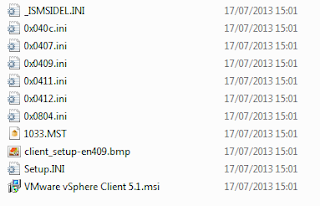

Thanks!!
ReplyDeleteAwesome! Thank you. I was racking my brain for hours trying to get the switches to work on the new vSphere client 6.0!
ReplyDeleteThanks to Andrew Benjamin Allison! Here I got the solution. The images were very helpful.
ReplyDeleteThanks! It has been very helpful! :)
ReplyDelete2020 still valid ..thanks!
ReplyDelete