From an elevated command prompt browse to:
c:\programs files (x86)\Microsoft Office\Office16\
type the following command:
cscript ospp.vbs /dstatusall
You will then be presented with a list of Office Products which will show the licence status.
OOT_GRACE indicates the product is in grace period, it will also show the remaining grace days.
being correctly licensed will simply show as "LICENSED".
If you receive this error, check the KMS server in use, it's possible you may need to add the KMS licence key to the server.
Kms activation should occur naturally by itself, but can be forced to activate using cscript ospp.vbs /act hostname
You can see a complete list of OSPP.VBS commands below:
Global /Options
|
Description
|
/act
|
Activate installed Office
product keys.
|
/inpkey:value
|
Install a product key
(replaces existing key) with user-provided product key. Value parameter
applies.
|
/unpkey:value
|
Uninstall an installed
product key with user-provided partial product key (as displayed by the
/dstatus option). Value parameter applies.
|
/inslic:value
|
Install a license with
user-provided path to the .xrm-ms license. Value parameter
applies.
|
/dstatus
|
Display license information
for installed product keys.
|
/dstatusall
|
Display license information
for installed licenses.
|
/dhistoryacterr
|
Display MAK/Retail
activation failure history.
|
/dinstid
|
Display installation ID for
offline activation.
|
/actcid:value
|
Activate product with
user-provided confirmation ID. Value parameter applies.
|
/rearm
|
Reset the licensing status
for all installed Office product keys.
|
/rearm:value
|
Reset the licensing status
for an Office license with user provided SKUID value (as displayed by the
/dstatus opton). Value parameter applies.
|
/ddescr:value
|
Display the description for
a user-provided error code. Value parameter applies.
|
KMS client /Options
|
Description
|
/dhistorykms
|
Display KMS client
activation history.
|
/dcmid
|
Display KMS client machine
ID (CMID).
|
/sethst:value
|
Set a KMS host name with
user-provided host name. Value parameter applies.
|
/setprt:value
|
Set a KMS port with
user-provided port number. Value parameter applies.
|
/remhst
|
Remove KMS host name (sets
port to default).
|
/cachst:value
|
Permit or deny KMS host
caching. Value parameter applies (TRUE or FALSE).
|
/actype:value
|
Set volume activation type. Value parameter
applies. (Windows 8 and above support only)
Values: 1 (for AD) or 2 (for
KMS) or 3 (for Token) or 0 (for all).
|
/skms-domain:value
|
Set the specific DNS domain
in which all KMS SRV records can be found. This setting has no effect if the
specific single KMS host is set via /sethst option. Valueparameter
applies. (Windows 8 and above support only)
Value:FQDN
|
/ckms-domain
|
Clear the specific DNS
domain in which all KMS SRV records can be found. The specific KMS host will
be used if set via /sethst option. Otherwise default KMS auto-discovery will
be used. (Windows 8 and above support only)
|
Token /Options
|
Description
|
/dtokils
|
Display installed
token-based activation issuance licenses.
|
/rtokil:value
|
Uninstall an installed
token-based activation issuance license with user-provided license id (as
displayed by the /dtokils option). Value parameter applies.
|
/stokflag
|
Set token-based activation
only flag. (Windows 7 support only)
|
/ctokflag
|
Clear token-based activation
only flag. (Windows 7 support only)
|
/dtokcerts
|
Display token-based
activation certificates.
|
/tokact:value1:value2
|
Token activate with a
user-provided thumbprint (as displayed by the /dtokcerts option) and a
user-provided PIN (optional). Value parameter applies.
|
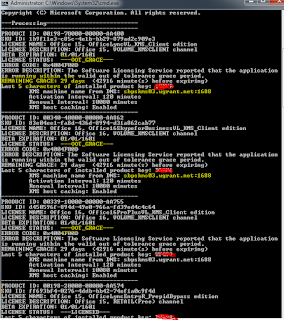
No comments:
Post a Comment